This acts as the central place for managing your documents. The backstage view helps in creating new documents, saving and opening documents, printing and sharing documents, and so on.
To Understand the Backstage View is easy: Just click the File tab, located in the upper-left corner of the Word Ribbon. If you already do not having any document opened, then you will see a window listing down all the recently opened documents as follows: If you already have an opened document, then it will display a window showing details about the opened document as shown below in which backstage view shows three columns when you select most of the available options in the first column S.No Option & Description
1 Save - If an existing document is opened, it will be saved as is, otherwise it will display a dialogue box asking for the document name.
2 Save As - A dialogue box will be displayed asking for document name and document type, by default it will save in word 2010 format with extension .docx.
3 Open - This option is used to open an existing word document.
4 Close - This option is used to close an open document.
5 Info - This option displays information about the opened document.
6 Recent - This option lists down all the recently opened documents.
7 New - This option is used to open a new document.
8 Print - This option is used to print an open document.
9 Save & Send - This option will save an open document and will display options to send the document using email, etc.
10 Help - This option is used to get the required help about Word 2010.
11 Options - This option is used to set various option related to Word 2010.
12 Exit - Use this option to close the document and exit.
To Understand the Backstage View is easy: Just click the File tab, located in the upper-left corner of the Word Ribbon. If you already do not having any document opened, then you will see a window listing down all the recently opened documents as follows: If you already have an opened document, then it will display a window showing details about the opened document as shown below in which backstage view shows three columns when you select most of the available options in the first column S.No Option & Description
1 Save - If an existing document is opened, it will be saved as is, otherwise it will display a dialogue box asking for the document name.
2 Save As - A dialogue box will be displayed asking for document name and document type, by default it will save in word 2010 format with extension .docx.
3 Open - This option is used to open an existing word document.
4 Close - This option is used to close an open document.
5 Info - This option displays information about the opened document.
6 Recent - This option lists down all the recently opened documents.
7 New - This option is used to open a new document.
8 Print - This option is used to print an open document.
9 Save & Send - This option will save an open document and will display options to send the document using email, etc.
10 Help - This option is used to get the required help about Word 2010.
11 Options - This option is used to set various option related to Word 2010.
12 Exit - Use this option to close the document and exit.



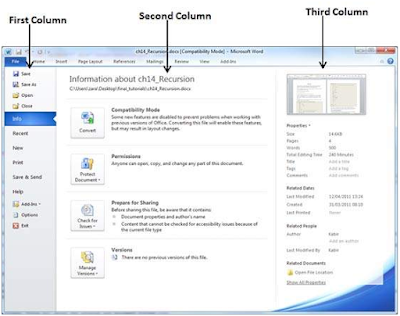



0 Comments